(A 4 minute read…)
There are various computer models that barcode scanners can be attached to, and it’s important to familiarize yourself with the physical connection types and communication protocols to determine which barcode scanner would be best for you.
Serial/RS232 Interface
RS232, commonly referred to as serial, is a communication protocol—not a physical connection. However, if your computer has a RS232 port, it will almost certainly require a 9 pin male connection.
It’s also safe to conclude that you will require an external power source. RS232 scanner kits will almost always contain a scanner, interface cable with 9 pin connections, and a power supply.
Are you using a Point of Sale (POS) system with a serial barcode scanner?
If so, you should know that they occasionally use RS232 communication which connects through a Registered Jack, or RJ connection, and they may not need an external power source.
The interface cables are wired differently so the scanner is programmed to work with only that specific POS system. This is known as a proprietary interface.
Tips for establishing a connection
- RS232 devices are found in the Windows Device Manager under “Ports” and have a “COM” address
- A physical port on a PC is commonly named “COM 1”
- Your software and hardware must be set to the same COM address to communicate with each other

Keyboard Wedge Interface
Keyboard Wedge is both a physical connection, commonly known as PS/2, and a communication protocol for barcode scanners that share the same physical port as the keyboard. Scanned data is sent to the host computer as if it were typed. This means you have to make sure the right window is in focus and your cursor is in the correct field, just as you normally have to do before you start to type with your keyboard.
Keyboard wedge scanner kits contain a Y shaped cable that lets you “wedge” the scanner between the keyboard and the computer. Most scanners receive enough power from the keyboard port to function, so an external power supply normally isn’t needed. It’s important to be aware that many new computers don’t have a PS/2 keyboard port anymore, and USB connection is the norm.
USB Interface
As mentioned above, USB is the norm for connecting a barcode scanner to a PC. USB is a physical connection that works with the following communication protocols:
- USB Keyboard Emulation: This is the default for the majority of USB scanners which function exactly like the Keyboard Wedge Interface described above.
- COM Port Emulation: USB scanners can be assigned a virtual COM Port by using a software driver. This offers more flexibility for managing multiple devices using COM Port communication. Keep in mind that the software and hardware must be set to communicate on the same COM Port address.
- Human Interface Device (HID) Barcode Scanner: There are multiple devices which communicate in USB HID mode such as keyboards and mice. HID keyboards only allow one-way communication from the keyboard to the computer. HID barcode scanners offer bi-directional communication which will expand on the usage opportunities for your software application.
Next Steps
- Determine which interface your data collection software will support. This is the most important factor when selecting a barcode scanner interface. Review your documentation or contact your software vendor if you’re unsure.
- Once you know how your software communicates with barcode scanners, we can help you find the right one.
- Explore barcode scanners and contact us at 800-830-9523 or info@l-tron.com with your questions.
About the Author:

Amanda DeRoo is one of our ‘Edu-Techies’ and specializes in digital content creation. Her passions include SEO and her pets (any animals for that matter). She can be reached at:
800-830-9523 x118 or info@L-Tron.com.