Dealing with the setup of a new barcode label printer can definitely make you feel like you’re under attack – but only if you haven’t done your research ahead of time. Before you make your purchase, take a few moments to consider the many options so that your new printer doesn’t get the best of you when it arrives. In this particular episode of our saga, we will explore the thermal barcode label printer options that deal with user/printer interactions. Sit tight, fans. This is going to be a long episode.
Interface.
Yes, interface again. The 4″ and larger label printers usually come with serial, parallel and USB standard. Some of the higher-end industrial printers even include onboard Ethernet as a standard feature. Wireless becomes an option on some models, too. The only thing you can be sure of is that you can’t be sure of anything, so once you’ve determined the best interface method for your application, please make sure your printer is properly equipped.
Thermal Print Method.
If you’re thinking “I’ve got a very bad feeling about this,” have no fear. I’ve covered the difference between direct thermal and thermal transfer before and it’s actually pretty straightforward. Direct thermal produces a label with a shorter useful life. The labels cost more but you don’t use ribbons, so in most cases your overall cost is equal or less than thermal transfer. Thermal transfer produces labels that are not subject to fading over time from light or heat exposure. Finally, all thermal transfer printers can print on direct thermal labels, but direct thermal only printers can’t print on thermal transfer labels because they lack the ability to handle a ribbon.
Desktop vs. Industrial.
The terms desktop and industrial are primarily used as a description of the size (or footprint) of a barcode label printer. Think an SSP when it comes to desktop vs. the Eclipse when it comes to industrial. Generally speaking, the desktop printer is designed for space efficiency and low- to mid-volume use and limited to a 4″ print width. The labels (referred to as media in the generic sense) are usually wound on 1″ diameter cores to an outside diameter of 5″. Industrial printers almost always use media on a 3″ core wound to an 8″ outside diameter. In addition to being larger and, on average, rated for higher volume use, industrial printers tend to be designed more ruggedly for use in production and manufacturing environments.
Display and Keypad.
Display and keypad options primarily affect the ability of a user to interact directly with the printer instead of interacting with it through a computer. This becomes pretty meaningful in the case of networked printers where the user has no access to the computer that sent the print job. A display and/or LED indicators can give basic notifications to the user, but more complex printing applications may require the user to be able to adjust settings or select label templates and logos directly from printer.
Media Handling.
Obviously, you need to put the labels in the printer with a plan for getting them out. Different applications require different media handling accessories installed into the printer. A label peeler or dispenser automatically separates the label from the liner. It’s sometimes called peel and present, as it peels the label, presents it to the user and waits for the label to be removed before printing the next one. On desktop printers, this means you wind up with a pile of slippery liner on the floor. On industrial printers, this feature is usually accompanied by an internal rewind mechanism to take up the spent liner. Some industrial printers also offer the option of a full rewind, which may or may not accompany a label peeler. Full rewind allows you to print a full or partial roll of labels all at once and rewind the whole thing onto a new core. Another option is a cutter, which slices the labels and leaves you with a stack of labels still on their liner. It’s up to you to decide if any of these features may be of use to you.
Ok, that’s it for now. I know that I’ve given you a lot of information to consider, so if you’ve read this over and still have questions, please don’t hesitate to contact us. Also, if this episode has left you wondering, “What about the labels themselves?” or “What kind of labels do I need?” then be sure to check back soon for A Primer on Printers, Episode III, Appearance of the Barcode Label.